How to make holes (lol)
Hello everyone:)
I was asked, a few days back, for some help with alpha. A friend of mine wants to try it with fashion, and she was wondering how one can make holes on the cloth.
So I wrote down some quick instructions to easily 'see' what the alpha channel does.
Let me say right away that, being a self-taught 'designer', my ways are certainly rough lol. I won't try to teach anything to anyone, because I am sure there's at least a million ways to make things better then how I do them...
But I can get to alpha channels, and for the little I know, those are the ones you need to use to cut off parts of your texture.
Here is the text from the notecard I made for my friend, she said she found it helpful, and so I am sharing it with whoever might need it:)
"First of all, open up your template, let's say the upper body one.
Second, you need to make sure you have the levels window open (generally on the right, or anywhere... a little window that stands by itself) and that the channels and 'tracks' palettes are on it.
If not, you can go to 'Window' on top of your screen and toggle 'channels'. The channels palette will show.
Now, you will see 4 channels on it: RGB, Red, Green, Blue. If you click on the bottom of the palette where u see 'create new channel', a new channel will be added to the list, this one will be called 'alpha1' (or alpha... whatever).
You MIGHT already have the alpha channel on your palette, because depending on where u got the template from it might already have an alpha channel created and completely white.
Ok, now, how does the alpha work?
It makes the cloth transparent where it is blackened, and totally visible where it is white (that's why: all white on the alpha means u have a normal cloth). Any shade of grey in between also works making the texture the more and more transparent as the grey gets darker.
Note that, when you create a new channel, Photoshop usually makes it completely black, so it means no part of the texture will show (all transparent), so you might want to make it all white (just use the bucket on it) for a first try.
Ok, if you got to having the channel there, you can see what it does with just one experiment.
Go to the channels' palette and select the alpha channel (it will be highlighted), then move over to the sheet.
Make a square selection over the back of the top and then (always keeping highlighted the alpha) fill it with black. If you have the other channels (RGB and so on...) visible, as well, you will see that portion going reddish, if u are only looking at the alpha (other channels with no eye next to them) u will see it as normally going black.
Now make a second selection on the belly of the top and use the paint bucket inside it with a grey (let's say a grey with luminosity : 70).
Ok, last step, make the other channels visible, and move to the layers palette. Make a new layer and just pour black over it (or any other colour, or a pattern, anything).
Now, with either your alpha channel visible or not visible (it's the same), save the texture. It is important that you save it as a .tga (jpegs don't support alpha, and I think neither does .png), and be sure NOT to mark the RLE compression (u don't want it) and make it a 32 bit image.
Now, you have your crappy holy shirt lol.
This will just show u what alpha does: come back on sl, File --> Upload Image, select the one you just made. In the little preview window, you will notice the square you drew has 2 'holes': one is a complete hole on the back, the second one is like a see-through area on the belly. Without the need to upload such a horrible thing (lol), u can see the effect better if you select to preview it as 'Female/Male upper body' (it's always in the little window with the image preview... top right), and notice the 2 alpha regions. "
Of course, this little "alpha tutorial" is just to let you see how to use alpha channels. Once you know, you won't be using them to draw square holes on your belly (oh, well, why not? lol).
The main use of this channel is for sure the creation of something with edges different from the ones you can achieve with the sl editor (for instance: to make a circular decolletè instead of the v-neck line that comes up when editing stuff on sl), but it is great (and I'd say I would strongly reccommend it) to make the borders of you shirt/pants/skirt neater.
Now, well, I hope someone will use this info:) I am usually not the one giving out designing tips (because I am a total ignorant, and make stuff using those very very basic tools I have learned to use) but you might find me in the right mood and willing to share something:) And I might get that next something on my blog, as well... LOL.
Enjoy this first lesson about the very first thing one has to get comfortable with, when starting to make clothes:)
Byeees! /me waves with her hand (lol)
Clio

.jpg)


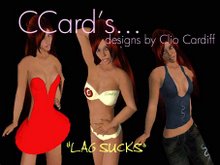









No comments:
Post a Comment